In photo editing news, Skylum just announced a new update to their software. Ukraine is still fighting for its freedom, and the Skylum Team is still working from a war zone. However, it’s incredibly important for them to keep the company going and continue delivering value to their customers. That’s why they are proud to present a new update to their Luminar Neo photo editor! Learn more: Luminar Neo Update 1.0.5
There are lots of improvements to Presets:
- Access the Presets tab from the top menu bar
- See all of a Preset’s built-in edits when applying it. Simply apply a Preset and go to the Edits tab. You can then make adjustments to the applied edits as you please.
- Save your own edits (including all applied Edit tools, Layers, and masking) as a custom Preset for later use
- Use Undo and Redo when applying a Preset
- View Presets using the T shortcut (or by selecting View > Presets in the menu)
- Use the Revert on Preset button (reverts a photo to the state it was in before entering the Presets tab)
Don’t hesitate to try out the new workflow. There’s so much you can achieve by applying Presets!
And many other adjustments:
On top of that, enjoy an improved LUTs workflow in the Mood filter and DCP files in the Develop RAW filter. They’ve added animations, a custom category, and the ability to remove LUTs from the popover.
On macOS, there’s now the possibility to remove a Layer with the Del shortcut. Also, users can export images in higher resolution in Luminar Share.
And they’ve caught and fixed lots of bugs:
To top it all off, they’ve caught 7 bugs that could lead to unexpected results.
On macOS, users now can:
- Smoothly delete images from Single Image Edits
- Make and undo edits without encountering the overlapped Discard Edits button
- Export an image via the Share menu in Luminar Neo, then smoothly use mirroring in Luminar Share
- Send high-resolution images via the share feature in iMessage
And on Windows, users will see these changes:
- When applying a Preset, previously added Layers are reset as expected
- Better performance when reopening a previously edited image and applying tools
- When using Luminar Neo as a Photoshop or Lightroom plugin, the Cancel and Apply buttons are scaled according to the window size
How to update Luminar Neo?
On macOS, select Luminar Neo in the top menu bar and choose Check for updates.
On Windows, select Luminar Neo in the top left-hand corner and choose Help > Check for updates.
See how it works: Luminar Neo v1.0.5 Photo Editor
Did you appreciate this newsletter? Please help us keep it going by Joining Our Patreon Supporters
What are your thoughts on this article? Join the discussion on our Facebook Page
PictureCorrect subscribers can also learn more today with our #1 bestseller: The Photography Tutorial eBook
The post 🖱️ One Click Photo Editing Improvement in Luminar Neo appeared first on PictureCorrect.
from PictureCorrect https://ift.tt/KiMcUmv
via IFTTT







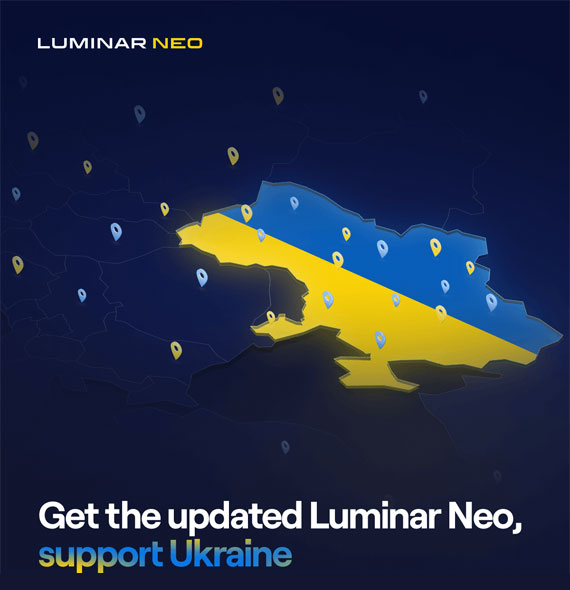
0 kommenttia:
Lähetä kommentti