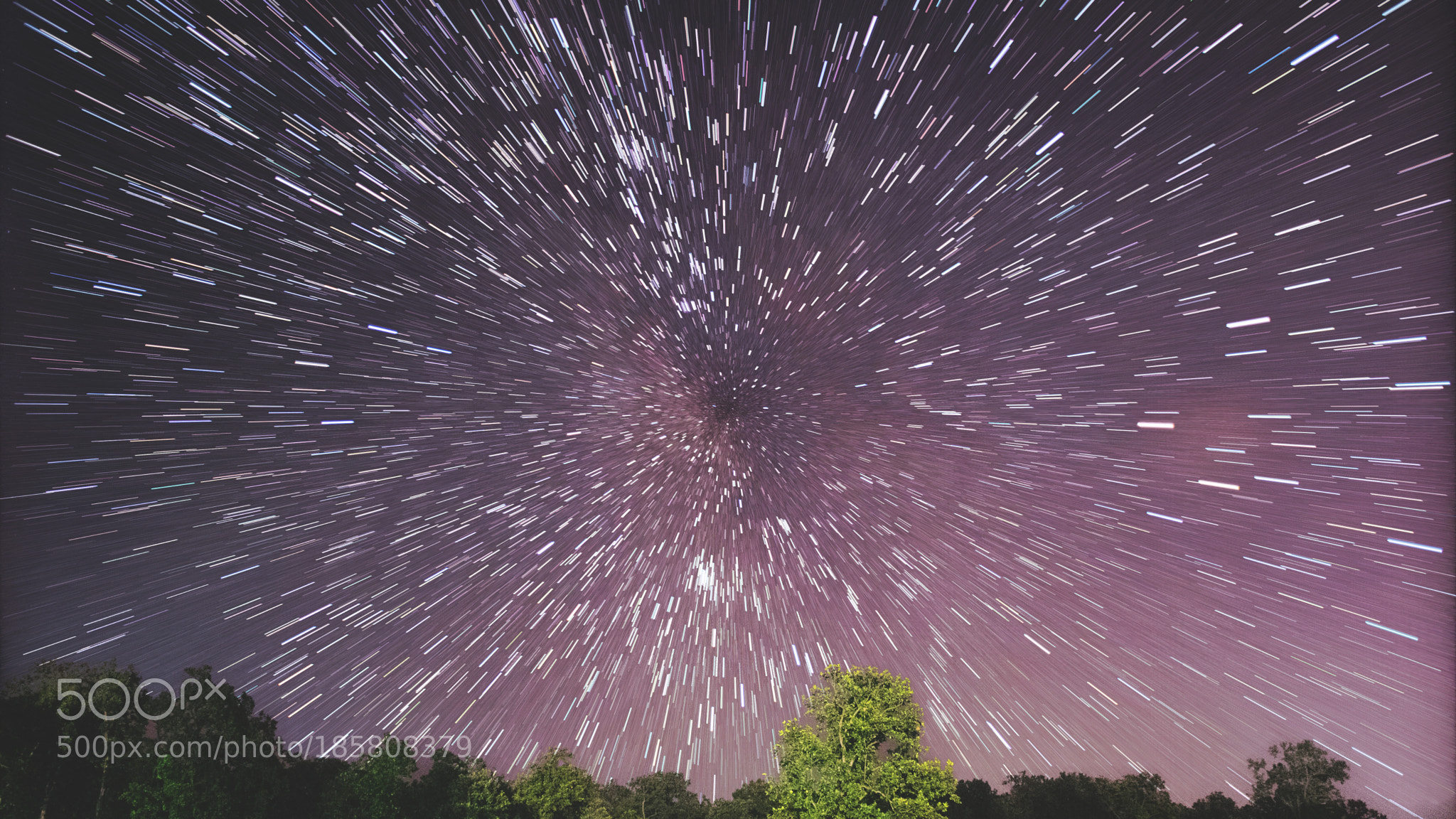Here are some tips for creating great fall images:
1. Use Indirect Light
Try to avoid bright sunny days, which tend to increase the contrast and brightness of the colors. Instead, go for partial or full shade. Shooting on overcast or rainy days can emphasize the earth tones and the depth of color of fall trees and leaves. Raindrops on fresh fallen leaves deepen the colors and create great patterns of light.

Photo by Yasunari(康就) Nakamura(中村); ISO 200, f/2.4, 1/40-second exposure.
2. See Close and Far
While you may be spellbound by a mountain covered in colored leaves, your camera may not capture the full detail. Try to get some detail of individual leaves or trees in the foreground.
3. Compose for Impact
Foliage is usually an emphasis on color, but you can also capture shapes, lines, and patterns through close-ups of leaves and other items.
To keep the image dynamic, consider the rule of thirds, where your object of interest is not in the center, but placed at an intersection of imaginary vertical and horizontal lines which split the viewfinder into thirds in both directions.
4. Control the Focus
A wide open f-stop (low number, e.g. f/2) will sharpen the item in focus but will blur much of the background. This is good for close-up shots of leaves and people. Point-and-shoot camera users can choose the “portrait” setting to achieve this effect. A small f-stop (large number, e.g. f/11) will put more of the background in focus, but will also lower the shutter speed and be more susceptible to blur from camera shake or object movement. Often the “landscape” setting on a point-and-shoot will set these preferences.
5. Balance the Brightness
If you have people in your image, you may need a touch of fill flash to lessen the “raccoon eyes” and give them a bit of brightness compared to the background. Try to balance the brightness of their faces and the background foliage so that you don’t have one underexposed and the other too bright. If you place your subjects just at the edge of a wooded area, their faces will be lit more than the trees behind them, creating a focal point of interest.

Photo by Chris Murphy; ISO 100, f/7.1, 1/125-second exposure.
6. Know the White Balance
If you can’t set a custom white balance, you may want to try the “shade” setting. Often cameras will get confused with all of that color, and you may end up with skin tones that are strange.
7. Stabilize the Camera
If your camera settings result in a shutter speed less than 1/100 second, you may want to stabilize your camera. This can be as simple as setting it on a rigid surface, such as a rock or fence post, or bring a monopod or tripod. Monopods make great hiking poles! And don’t hold your point-and-shoot out at arm’s length and expect to get a crisp shot.
8. Go for High Quality
Normally I recommend higher ISO (sensitivity) for shady or darker scenes, but in this case I recommend to keep the ISO low to capture all of the detail of the colors and leaves. Higher ISO often brings with it noise, and you want to limit that. Try for ISO 100–200 if you can.
9. Don’t Forget the Fruit
This is a great time to get some shots of fall fruit stands. Baskets of apples, squash, and grapes are great studies. So are pumpkins, haystacks, and corn. Take some time to appreciate the color and fall bounty. Mums and other fall flowers are in full bloom, as well. These images make great icons of the season.

Photo by liz west; ISO 640, f/18.0, 1/80-second exposure.
10. Finish Creatively
Even though there’s lots of color, try finishing some photos in black and white and/or sepia to emphasize lines and shape. Play around with brightness, contrast, and saturation to provide more depth and interest. Consider printing and framing some images or making up some note cards to give as gifts.
To summarize, you’ll want high quality, stable shots, good lighting and composition, creative framing, and good exposure control. Use your eyes and creative talents, and capture some great fall images!
About the Author:
John Huegel is a photographer in the Erie, Pennsylvania area who specializes in seniors, dance studio, families, and other groups. He is active in many charitable and volunteer activities in the Erie area.
Go to full article: Fall Foliage: Tips For Taking Great Fall Photos
What are your thoughts on this article? Join the discussion on Facebook
PictureCorrect subscribers can also learn more today with our #1 bestseller: The Photography Tutorial eBook
The post Fall Foliage: Tips For Taking Great Fall Photos appeared first on PictureCorrect.
from PictureCorrect https://ift.tt/2xLe3OP
via IFTTT