Relevant reminder: Cyber Monday offer ending soon for the Fundamental Photo Editing Guide
Have you decided to buy your first professional camera and want to make a name for yourself as a photographer? Or maybe you just wish to learn how to edit photos for your own albums? With these eight simple photo editing tips for stunning photography, you can take your photo work to the next level.
When it comes to post-processing, Lightroom, Adobe Camera Raw, and Photoshop are professional photographers’ favorites. That’s why I’ve decided to offer a few useful tips on these most popular photo editing programs. So, without further ado, let’s begin our list of photo editing tips that will upgrade your amazing shots.
1. Speeding Simple Processes
Without a doubt, one of the main issues concerning photo editing is the workflow. Sometimes having to edit even just a couple of photos can turn into hour-long efforts. The process of opening, editing, and saving can become a pain.
Lightroom and Adobe Camera Raw simplified this process by utilizing a series of shortcut keys. By pressing the ‘Cmd+C’ or ‘Ctrl+Shift+C’ (for Copy options) and ‘Cmd+V’ or Ctrl+Shift+V’ (for Paste settings) commands, Lightroom’s software helps to save a lot of time for such remedial tasks.
2. Camera Raw Filter
Photoshop CC has the option of enabling the Camera Raw interface. As such fast layer editing can be done in Photoshop. Simply select the layer, then go to Filter > Camera Raw Filter.
In order to return to the Camera Raw Filter at any time to fine-tune the photos, first convert the layer to a Smart Object using Filter > Convert for Smart Filters. This will prevent destructive edits.
3. Learn About Camera and Lens Adjustments
It’s best to begin with learning some of ACR and Lightroom’s panels before engaging in Basic adjustments. For example, before you make any substantial changes to color and contrast, check the Camera Calibration panel.
The Lens Corrections tab and the Enable Lens Profile Corrections option are worth checking out. Especially if you use wide-angle lenses, the automatic lens adjustments might push some areas of the image out of the frame. It’s a good idea to check these before cropping the image.
4. Make Use of Various Shortcuts
I simply cannot stress this enough. Not only does it save you time, but it also offers a better command of the software.
One of the most used tools, the zooming can be simplified by pressing and holding H. In Photoshop this will create an instant zoom. You can also hold the space bar to temporarily switch to the Hand Tool, dragging the image around to verify details in other areas.
5. Create More Vivid Skies
By utilizing the HSL option in Adobe Camera Raw or Lightroom you can give a subtle boost in contrast between a blue sky and a cloudy one. To do so, select Luminance and then drag the Blue slider to the left to darken the sky. Do not over use it, however, or the edges of the clouds and other objects might intrude into the sky.
You could employ various other techniques such as applying a digital Graduated Filter, boosting the Clarity or Curves or increase the Vibrance or Saturation. Another useful option is the Targeted Adjustment Tool, which can be used directly on the image. Simply select it from the ACR toolbar or by clicking on the ‘bullseye’ icon at the top of the HCL panel in Lightroom. Afterwards simply click and drag on dark areas.
6. Stylizing Photos
If you wish to apply a more stylish look to your photographs the following steps might prove useful.
- Begin by uploading your photo in Photoshop and select the Brightness/Contrast panel.
- Adjust Brightness to +25 and Contrast to +35. Set Saturation to -25.
- Then adjust the Curves layer.
- You can first choose Red. Select and drag down a little the center of the red line.
- Then move the Blue line upward.
- Lastly select and move up a little the Green bar.
- Finish by selecting the Soft Light blending mode.
To complete, we just need to add two Solid Color adjustment layers. Select a pale yellow color and then set its blending mode to Overlay. Set Opacity to 35%. For the second color layer you can type ‘f000ff’. Select Screen as its blending mode and Opacity to 30%.
7. Experiment with Preset Settings
The Presets Panel is located on the left of the interface after you click on the Develop Module. The color presets found there are excellent for experimenting. If you find yourself in a pinch and need to undo an effect, safely scroll down to the History palette. There you can click back through history states. Make sure you go to Lightroom Effects Presets and select Light Grain.
8. Be Selective when Using Apply Levels
Adjustment Layers have the feature of being accompanied by a Layer Mask. This can be helpful when hiding parts of the tweak. By simply selecting the Brush tool and continue painting over tweaked parts with black. You can also employ the command Cmd/Ctrl+I to make the Layer Mask black, then paint with white to reveal the tweak.
By applying these Levels as Adjustment Layers you can therefore mask to restrict the effect to certain areas of the image.
There you have it, a short list of tips for photography enthusiasts wishing to improve their editing skills. I hope my article proves to be enjoyable and useful to you. For more tips on how to make spectacular photographs be sure to check out more interesting photography tips and techniques on picturecorrect.com.
I always encourage my readers to search for inspiration. The web is such a resourceful tool when it comes to editing tips and ideas. If, for instance, you are looking for creative editing tricks to improve your landscape photography, check out this post on virtualphotographystudio. Street photography is another popular niche. You can have a look at this article on picturecorrect.com and learn how to create stunning urban landscape photography.
If you liked my post or want to share any other tips and creative ideas, feel free to leave a message. Feedback is always welcome. Cheers!
About the Author:
Poetry lover and coffee addict, Geta is a photography enthusiast always looking for inspirational topics to write about. She loves providing her readers with creative tips and ideas, as well as keeping them updated on useful resources designed to ease their effort. You can follow her posts on VirtualPhotographyStudio.
For Further Help with Photo Editing:
This is a complete step by step guide to photographic editing from author Kent DuFault. Fundamental editing includes edits that aren’t going to fundamentally change the concept of the original photograph. It covers the steps required to take your original photo, as it came out of the camera, and turn it into the best image that it can be without going overboard. It is still discounted for Cyber Monday if you want to check it out.
Digital photography is so intrinsically tied to the editing process that you can’t really consider doing one without doing the other. I know many new photographers try and resist this at first. I was guilty of that myself. P.S. try the coupon code cm20 at checkout for even more savings.
Deal ending soon: Fundamental Photo Editing Guide Cyber Monday Sale
Go to full article: 8 Photo Editing Tips for Stunning Photographs
What are your thoughts on this article? Join the discussion on Facebook
PictureCorrect subscribers can also learn more today with our #1 bestseller: The Photography Tutorial eBook
The post 8 Photo Editing Tips for Stunning Photographs appeared first on PictureCorrect.
from PictureCorrect https://ift.tt/2O6zh5a
via IFTTT






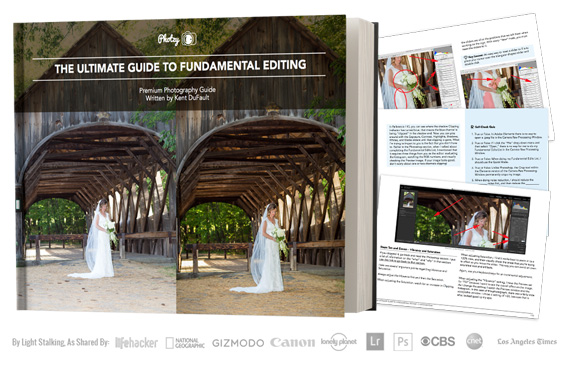
0 kommenttia:
Lähetä kommentti