This photoshop tutorial is to help you learn how to create a shining effect either from the sun or any other light source in a picture.

Before Changes

After Changes
Ok, once you have the picture your going to work on open:
1. Create a new blank layer, (Layer > New > Layer).
2. Use the Paint Bucket Tool and fill that layer with the color Black.
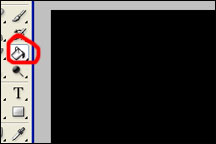
Paint Bucket Tool
3. Then by using the filters menu render some difference clouds, (Filter>Render>Difference Clouds).
*If the clouds aren’t black and white you need to change the colors your working with.
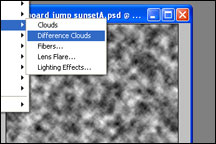
Difference Clouds
4. Then use another filter and apply a radial blur to the difference clouds with the center of the blur where the light source is in the picture, Run the intensity of the blur up around 90. (Filter>Blur>Radial Blur). In this picture the light source is a little to the left of the upper middle of the picture.
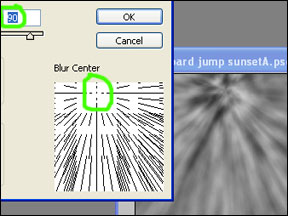
Radial Blur
5. Then change the mode of the layer with the difference clouds on it to Overlay. (Another good mode to try might be Soft Light, you might like it better).
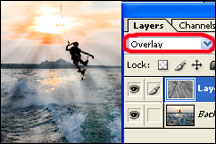
Overlay
*You probably won’t get it exactly the way you want it the first time so you might have to change the intensity of the radial blur or some other aspect of the process.
After Sun Rays Added
Go to full article: How to Create Sun Rays in Photoshop
What are your thoughts on this article? Join the discussion on Facebook
PictureCorrect subscribers can also learn more today with our #1 bestseller: The Photography Tutorial eBook
The post How to Create Sun Rays in Photoshop appeared first on PictureCorrect.
from PictureCorrect https://ift.tt/3cnMIct
via IFTTT






0 kommenttia:
Lähetä kommentti