Landscape photography captures the breathtaking beauty of nature, but even the most stunning scenes can benefit from a bit of post-processing magic. Today, we dive into a common workflow that many landscape photographers use to turn their raw captures into awe-inspiring artworks.
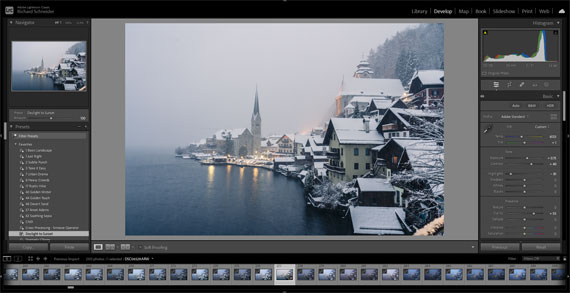
Step 1: Import and Organize
Start by importing your images into your preferred editing software. Adobe Lightroom is a popular choice for its powerful cataloging features. Organize your shots by location, date, or theme for easy access.
Step 2: Basic Adjustments
- Exposure and Contrast: Begin by adjusting the exposure. Aim for a balanced histogram, avoiding clipping in highlights and shadows. Then, tweak the contrast to add depth.
- White Balance: Adjust the white balance to ensure the colors are true to the scene, or to create a specific mood.
Step 3: Enhance Colors
- Saturation/Vibrance: Increase saturation for more intense colors, or vibrance for a subtler effect.
- HSL Panel: Use the Hue, Saturation, and Luminance (HSL) panel to fine-tune specific colors. Enhance the greens of foliage or the blues of the sky, for instance.
Step 4: Detail Enhancement
- Clarity and Texture: Add clarity to bring out details in landscapes, and use texture to enhance finer details without adding noise.
- Sharpening: Apply sharpening judiciously. Oversharpening can introduce unwanted artifacts.
Step 5: Local Adjustments
- Graduated and Radial Filters: Use these for localized edits, like darkening the sky or highlighting a focal point.
- Adjustment Brush: Perfect for detailed edits, like enhancing a waterfall or a tree.
Step 6: Creative Adjustments
- Split Toning: Add different colors to the highlights and shadows for a unique look.
- Effects: Experiment with vignetting or grain to add character.
Step 7: Final Touches
- Crop and Straighten: Ensure your composition is perfect. Sometimes, a slight crop can make a big difference.
- Spot Removal: Clean up any unwanted spots or distractions.
Step 8: Export
Choose your export settings based on where your image will be displayed – web, print, etc. Always keep an original, unedited copy for archival purposes.
Remember, every photo is unique and might not need every step. Experiment and find what works best for your style!
For Further Training:
There is a new comprehensive online course aimed at photographers seeking to enhance their photo editing skills in Lightroom and Photoshop. Created by Josh Dunlop along with digital artist Anna Maghradze and landscape photographer Zach Doehler, the course promises to simplify the photo editing process. It is currently 70% off to start the new year if you want to check it out.
It includes a step-by-step approach to reveal hidden details in raw photos, the use of presets for efficient editing, and techniques for creating photoshop masterpieces. The goal is to make photo editing intuitive and accessible, enabling photographers to transform their images quickly and creatively.
Deal ending soon: The Effortless Editor at 70% Off
- - - - - - - - - - - - - - - - - - - - - - - - - - - - - - - - - - - - - - - - - - - - - - - - - - - - - - - - - - - - - - - - - - - - - - - - - -
The post Landscape Photo Editing Workflow Example appeared first on PictureCorrect.
from PictureCorrect https://ift.tt/ViajvSg
via IFTTT






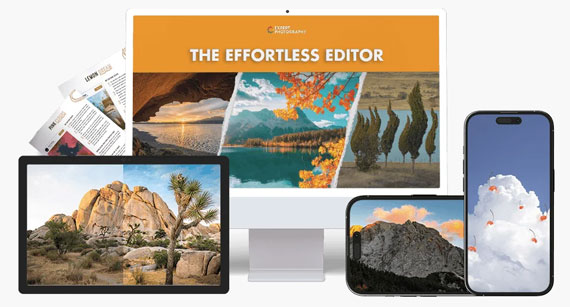
0 kommenttia:
Lähetä kommentti