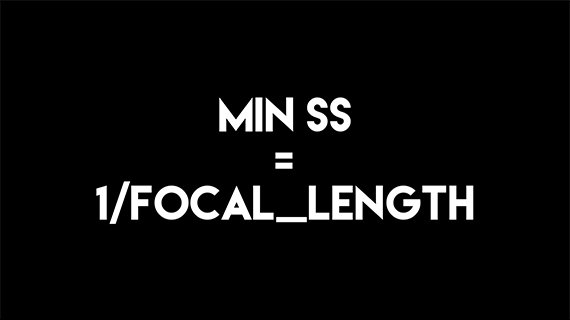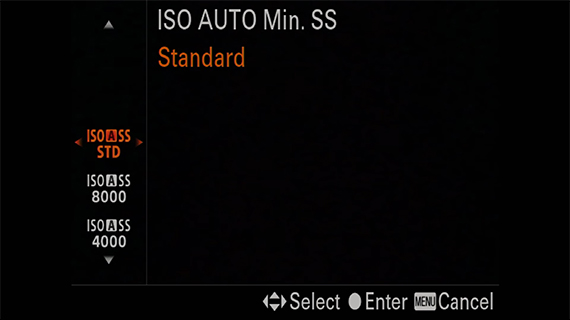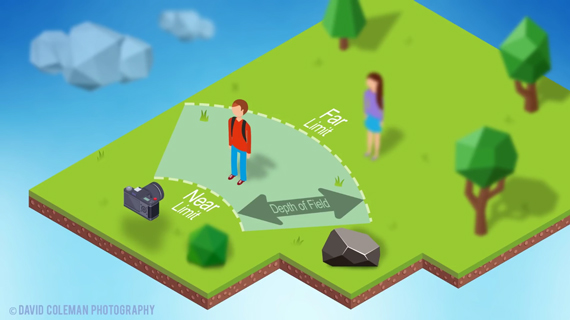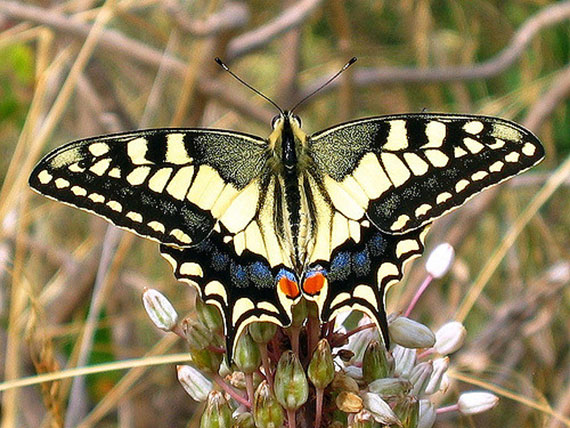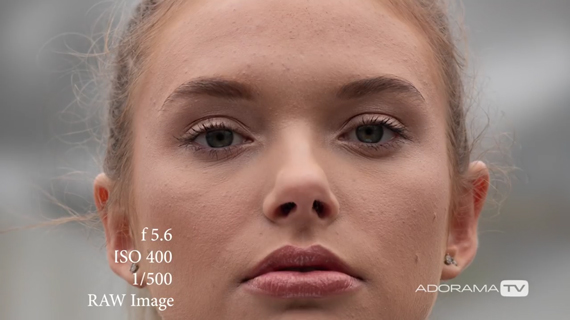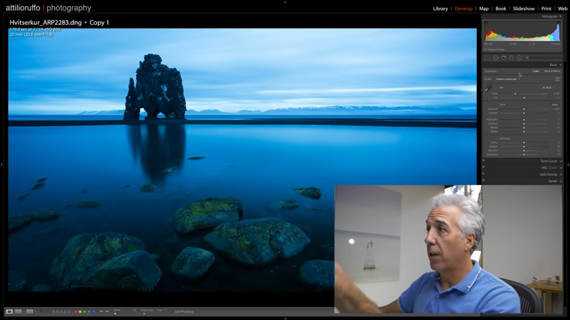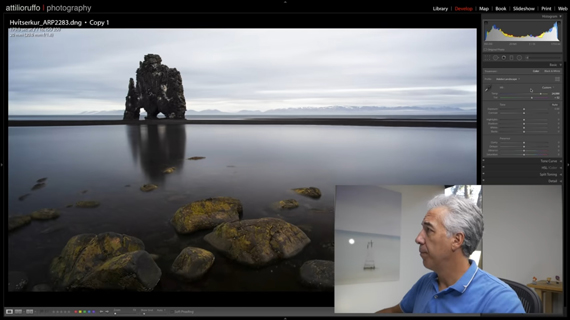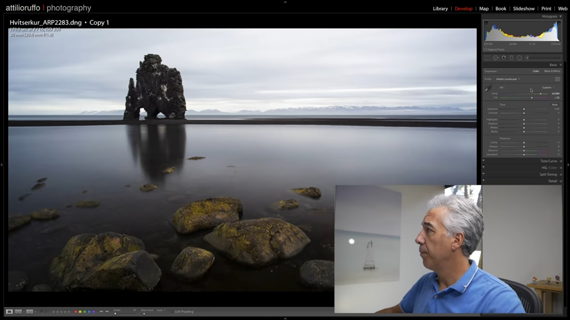Over the past few years, we’ve seen some dramatic improvements in the quality of smartphone cameras on the market. Today, we have handsets with large lenses, 10x capabilities, and even 40-megapixel resolution. As a result, more and more people are now taking snapshots using their handy mobile devices. A recent Pew Internet survey on mobile usage revealed that 82 percent of people use their smart devices to capture images.
Although they’re convenient to use, smartphones are still not as powerful as DSLRs or high-end point-and-shoot digital cameras. When not properly utilized, images can be rendered blurry and low-quality. To enhance the photos, people often resort to editing the output afterwards either through using an app or using Photoshop on their computer.
While I have no problem with enhancing images through editing, I still believe that your unedited photos should be near-perfect regardless of your mobile camera’s specifications. Here are some tips on how you can naturally improve the quality of your mobile photographs:
Use The Hold And Release Trick
Have you experienced getting blurry photographs no matter how you hold your device? Hitting the virtual camera icon on your screen disregards the phone’s automatic focus. Unless your phone is equipped with continuous Optical Image Stabilization (OIS), the device will still perceive a slight shake as you take the shot. One of the widely used strategies to combat this is to tap the portion of the screen that lets you focus on the subject before hitting the phone’s shutter. Kenna Kloseterman of creativeLIVE, shared another trick: the hold & release tactic. Simply point at your desired frame and hold the camera icon/button down for a second or two before releasing. It automatically focuses and captures the subject with lesser risk of shakes.
Get Close To Your Subject
One of the most common indicators that a photograph was taken using a mobile device is when the subject ends up being tiny, to the point of being unrecognizable. This is actually a result of its smaller pixel size and lower resolution as compared to DSLRs. Your best solution is to move your phone’s lens closer to the subject that you’re framing. Avoid zooming as it will just result in pixilated/blurred image. If you have a high-end gizmo with a higher megapixel count, you can still utilize its optical/digital zoom flawlessly.
Verizon suggests that you first learn about your phone’s zooming capabilities. Take some sample shots upon purchase to determine if it has an optical or digital zoom. You are not advised to zoom if your phone lacks moveable lenses for optical zoom, as it will just process the pixels remaining in the area you zoomed into. It’s similar to cropping a selected portion of your subject; it will still end up pixilated.
Light Is Your Ultimate Savior
Even if you own the best smartphone camera on the planet, without adequate lighting, your picture will be dark. Ensure your subject is well-lighted. Look for a natural source of light around your surroundings – it could be sun rays passing through your windows or the artificial light inside your house.
Avoid using the built-in flash, as it commonly overexposes your subject. The built-in flash in your gizmo is only intended to be used for night shots. If you fire it for afternoon shots, or if you’re in a shaded environment, you might notice that your images appear darker than the usual.
When you do use flash, keep in mind that artificial light impacts the color cast in your shots. Experiment with white balance to fix it.
Experiment With White Balance
Even if you have good lighting and a great mobile camera, sometimes the saturation level of your subject’s color is still inaccurate. An easy solution to this dilemma is to manually manipulate the white balance to modify the color balance in your photographs based on your shooting conditions. If it’s sunny, use incandescent mode to balance the tint reaction. If you’re inside and the surrounding is too orange, set your white balance to fluorescent mode.
These are just a few tips for improving your smartphone photographs naturally. Even without editing, you can capture great images using your handy mobile device.
About the Author:
Kyle Albert is a freelance blogger and a photography enthusiast. For his subjects, he prefers landscapes over portraits. He also likes to take abstract images. Chat with Kyle on Google+.
Go to full article: Tips for Sharper Photos with Smartphones
What are your thoughts on this article? Join the discussion on Facebook
PictureCorrect subscribers can also learn more today with our #1 bestseller: The Photography Tutorial eBook
The post Tips for Sharper Photos with Smartphones appeared first on PictureCorrect.
from PictureCorrect http://bit.ly/2rgl5sx
via IFTTT