Creating an efficient workflow in Adobe Lightroom can significantly enhance a photographer’s productivity and creative output. Here are several tips aimed at helping photographers speed up their Adobe Lightroom performance on their computers:
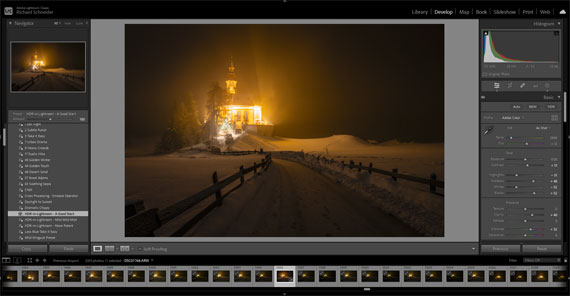
1. Optimize Catalog Settings
- Create Smaller Catalogs: Working with smaller catalogs can boost Lightroom’s performance. Consider archiving older projects and only keeping active ones in your current catalog.
- Optimize Catalog Regularly: Use the “Optimize Catalog” feature under the File menu periodically to improve efficiency, especially after large editing sessions or before starting a new project.
2. Leverage Smart Previews
- Use Smart Previews: Smart Previews allow you to edit images without accessing the original files, which can be particularly useful for editing large RAW files. You can build Smart Previews upon import or later, and choose to edit from these previews to speed up the process.
3. Adjust Preferences and Performance Settings
- Increase Camera Raw Cache: In the Performance tab of Lightroom’s Preferences, increase the Camera Raw cache to at least 20 GB if your hard drive allows. This stores recently accessed images for quicker loading.
- Use GPU Acceleration: Ensure that Lightroom is set to use your computer’s GPU (Graphics Processing Unit) for image processing and display. This can be adjusted in the Performance tab.
4. Manage Your Storage Wisely
- Store Catalogs on an SSD: Solid State Drives (SSDs) have faster read/write speeds than traditional hard drives. Keeping your Lightroom catalog and previews on an SSD can significantly improve performance.
- Archive Images on External Drives: Keep your working drive clear by archiving older projects to external or network-attached storage. Just make sure Smart Previews are available for any files you might need to access.
5. Simplify Your Workflow
- Cull Before Import: Review and cull your images using a faster, lightweight tool before importing everything into Lightroom. This reduces the catalog size and the amount of data Lightroom needs to manage.
- Use Presets and Templates: Develop presets for repetitive tasks and adjustments. This not only speeds up the editing process but also ensures consistency across your work.
6. Keep Lightroom Up to Date
- Regular Updates: Adobe frequently releases updates for Lightroom that can include performance improvements, bug fixes, and new features. Keeping your software up to date can ensure you’re getting the best performance possible.
7. Optimize Hardware Configuration
- Expand RAM: Lightroom is memory-intensive. Having 16GB of RAM or more can significantly improve performance, especially with large catalogs or high-resolution images.
- Consider a Dedicated Graphics Card: For desktop users, investing in a dedicated graphics card can enhance Lightroom’s performance, particularly for tasks like rendering previews and applying complex adjustments.
Summary:
Improving Adobe Lightroom’s performance on your computer involves a combination of optimizing software settings, managing files and catalogs efficiently, and ensuring your hardware is up to the task. By implementing these tips, photographers can enjoy a smoother, faster workflow that lets them focus more on the creative aspects of their work rather than waiting on their software to catch up.
For Further Training:
In the digital age, capturing a photo is only half the battle; the true magic happens in post-processing. This is where Lightroom Editing Mastery, an online course meticulously designed for both budding and seasoned photographers, steps in to transform the way we enhance our photographs.
For a limited time, “Lightroom Editing Mastery” is available at a significantly discounted rate, making professional-grade photo editing skills more accessible than ever.
Deal ending soon: Lightroom Editing Mastery at 80% Off
- - - - - - - - - - - - - - - - - - - - - - - - - - - - - - - - - - - - - - - - - - - - - - - - - - - - - - - - - - - - - - - - - - - - - - - - - -
This post Pro Tips for Accelerating Lightroom Performance appeared on PictureCorrect.
from PictureCorrect https://ift.tt/lwQW7c1
via IFTTT






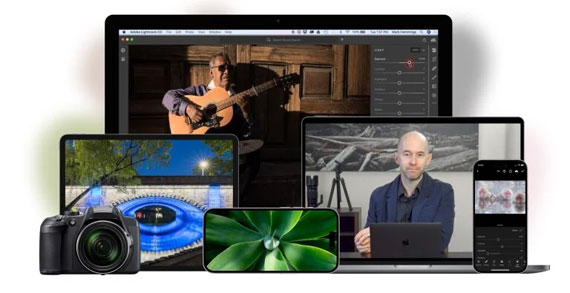
0 kommenttia:
Lähetä kommentti