The most common workflow order/steps photographers use in Adobe Lightroom can vary depending on the individual’s preferences, but here’s a general workflow that many photographers follow if it helps:
Related reminder: exclusive deal ending soon for the Lightroom Mastery Guide at 50% Off

Photo captured by Mylene Tremoyet
Importing photos: Add photos to the Lightroom catalog by importing them from your camera or storage device.
Culling and organization: Browse through your imported photos and delete any unwanted images. Use flags, ratings, and color labels to sort and organize your images.
Apply metadata and keywords: Add metadata such as copyright information, location, and other details to your photos. Assign keywords to make it easier to search for specific images in the future.
Develop module: Start editing your photos by adjusting exposure, contrast, and other basic settings in the Develop module. This is where most of the creative work takes place.
Apply presets or profiles: Use presets or profiles to apply a specific look or style to your images. You can use built-in presets, create your own, or import presets from other sources.
Local adjustments: Use tools like the adjustment brush, radial filter, and graduated filter to make local adjustments to specific areas of your images.
Detail enhancement: Sharpen your images and reduce noise using the Detail panel.
Lens corrections: Apply lens corrections to fix issues such as distortion, chromatic aberration, and vignetting.
Transform and crop: Use the Transform panel to straighten and correct perspective issues, and the Crop tool to frame your image to your liking.
Spot removal: Use the Spot Removal tool to clean up any dust spots, blemishes, or other unwanted elements in your photos.
Export: Once you’re satisfied with your edits, export your images in the desired file format, size, and quality for sharing, printing, or archiving.
This is a general workflow, and photographers may adjust it to their preferences or skip certain steps if they are not applicable to their project. The key is to develop a consistent process that works best for you and your photography needs.
For Further Training:
Are you tired of spending hours on end fiddling around in Lightroom Classic and not getting the results you expect? This in-depth eBook is designed to help photographers master Lightroom Classic to its full potential. We were able to arrange an additional 50% discount for our blog readers which ends soon.
Not by droning repetitions of someone else’s editing style, but through teaching you the basic premises of the software using easy to understand, real-world language that will unlock your potential for learning.
Deal ending soon: The Lightroom Mastery eBook at 50% Off
- - - - - - - - - - - - - - - - - - - - - - - - - - - - - - - - - - - - - - - - - - - - - - - - - - - - - - - - - - - - - - - - - - - - - - - - - -
Photography, like any art or skill, thrives on consistency. The journey to becoming an adept photographer is paved with regular practice. Learn how PictureCorrect Insiders can help.
- - - - - - - - - - - - - - - - - - - - - - - - - - - - - - - - - - - - - - - - - - - - - - - - - - - - - - - - - - - - - - - - - - - - - - - - - -
This post Workflow Example in Lightroom appeared on PictureCorrect.
from PictureCorrect https://ift.tt/T6ny1z0
via IFTTT






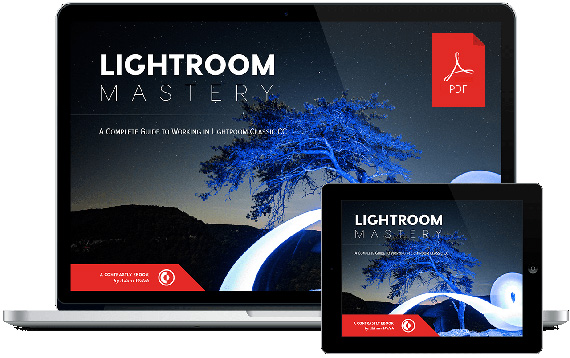
0 kommenttia:
Lähetä kommentti