As much as it has become a necessity for industry professionals, there’s no arguing against the fact that Adobe Photoshop can prove to be a fickle beast. As any experienced photographer will attest, understanding the ins and outs of the program is no easy undertaking. In particular, it can be difficult to understand the subtleties between seemingly simple tools that may, on the surface, appear to be identical.
Two common, confounding culprits of this sin are the program’s Levels and Curves adjustments. To the untrained eye, there isn’t much of a difference between the two. Indeed, both tools can attain near identical end results. However, as Unmesh Dinda of PIXimperfect explains, there’s a time, a place, and a purpose for the separate (but similar) options:
Dinda uses a brilliant analogy to describe the primary distinction between the two tools. In short, Levels is to Curves what your smart phone’s calculator app is to a scientific calculator. Just as the calculators both compute various mathematical equations, both Levels and Curves alter an image file’s highlights, shadows, midtones, and color.
Let’s say, for instance, you’d like to apply a cyan tint to one of your photographs. In the Curves tool, it’s possible to make that happen with a quick tweak to the red channel:
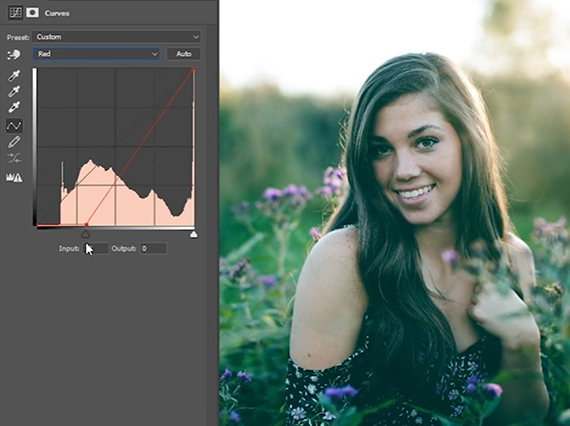
However, should you choose to opt away from using Curves, the same effect can be attained by playing around with the sliders within the Levels tool:
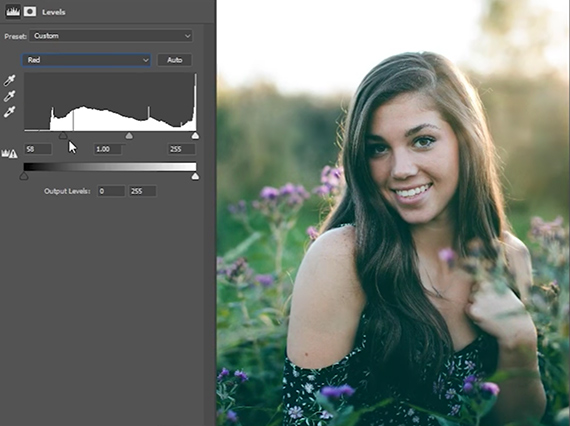
One difference that is immediately apparent is that the Levels tool has a more straightforward, easy-to-understand design. For those looking to make quick adjustments, its user friendliness is a huge asset.
However, just as a scientific calculator can perform tasks a run-of-the-mill calculator cannot, Curves can perform more nuanced adjustments outside of Levels’s capabilities. For instance, a user may add multiple points to a single curve, making it possible to fine tune tones and apply specific local adjustments.
When push comes to shove, there isn’t an end all, be all tool that beats out another. Rather, making a decision on what works best is dependent on the task at hand combined with personal taste. Both Levels and Curves can significantly speed up your workflow—and understanding the similarities and differences between the two is the first step toward effectively putting both of them to use!
Go to full article: Photoshop Basics: Levels vs. Curves
What are your thoughts on this article? Join the discussion on Facebook
PictureCorrect subscribers can also learn more today with our #1 bestseller: The Photography Tutorial eBook
The post Photoshop Basics: Levels vs. Curves appeared first on PictureCorrect.
from PictureCorrect https://ift.tt/2IBxbEw
via IFTTT






0 kommenttia:
Lähetä kommentti