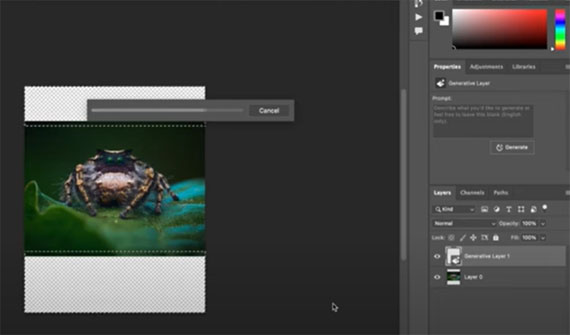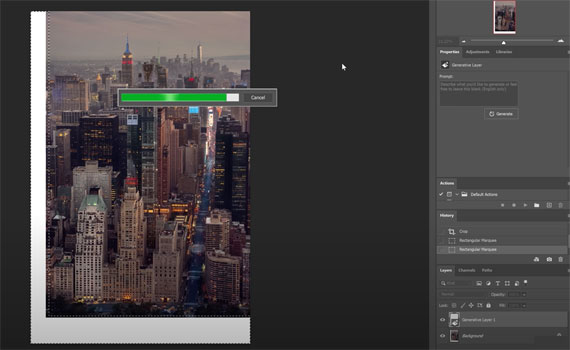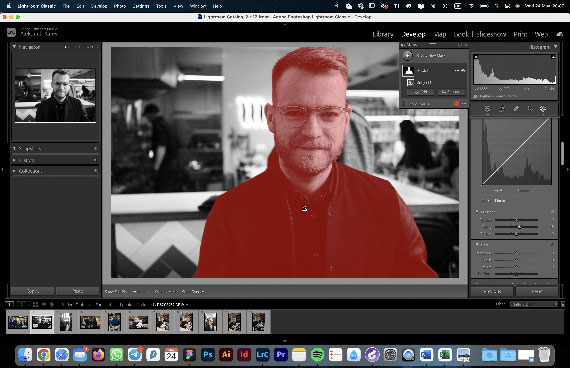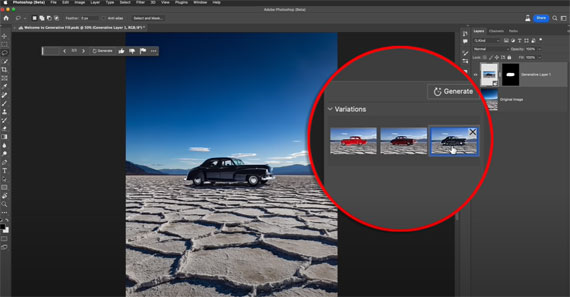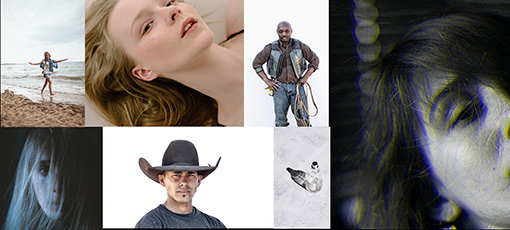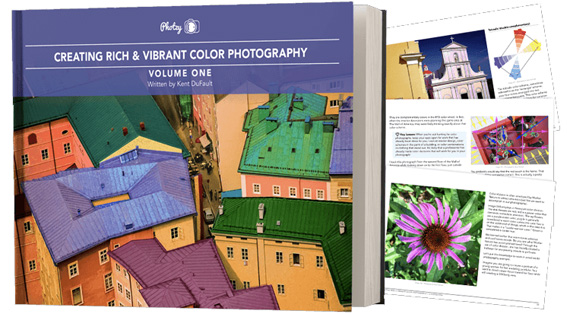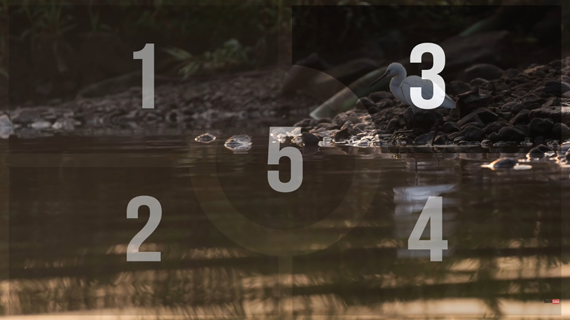Photography, at its core, is an art form driven by detail and precision. One vital element that often differentiates a good photo from a great one is the focus. Achieving perfect focus can transform a snapshot into a captivating image that draws the viewer in and holds their attention.

Importance of Focus in Photography
Focus is the sharpness or clarity of an image. It’s the element that directs the viewer’s eye to the subject of the photograph, creating a strong connection between the viewer and the image. When the focus is off, it can cause the entire photo to lose its impact.
Focus can be used to bring a subject to life, give structure to an image, and imbue it with depth and realism.
Overview of the Article’s Purpose
This comprehensive guide aims to provide you with essential tips for photography focus, helping you capture images with unrivaled clarity and precision.
Understanding Focus in Photography
Definition of Focus
In photographic terms, focus refers to the point, subject, or area in an image that appears sharp and clear.
Types of Focus (Manual vs. Autofocus)
There are two main types of focus in photography: manual focus, where the photographer adjusts the focus ring on the lens to bring the subject into sharpness, and autofocus, where the camera does the focusing automatically.
Factors Affecting Focus Accuracy
Several factors can affect the accuracy of focus in a photograph:
Lens Quality
The quality of your lens plays a significant role in focus accuracy. Higher-quality lenses generally provide sharper, clearer images.

Photo captured by Hunter Moranville
Camera Settings
Camera settings, such as aperture size and shutter speed, can affect depth of field and motion blur, respectively, which in turn can impact focus.
Lighting Conditions
In low-light conditions, achieving sharp focus can be challenging because cameras generally need light to focus accurately.
Subject Movement
If your subject is moving, it can be challenging to maintain focus on them, especially if they’re moving quickly or unpredictably.
Mastering Autofocus Techniques
Modern cameras come equipped with a variety of autofocus (AF) modes and settings to help photographers achieve sharp focus quickly and efficiently.
Autofocus Modes
There are three main types of autofocus modes: single-shot AF, continuous AF, and automatic AF point selection.

Photo captured by Andre Furtado
Single-shot AF
Single-shot AF, also known as AF-S or One Shot, is ideal for stationary subjects. The camera focuses once and then locks the focus.
Continuous AF
Continuous AF, also known as AF-C or AI Servo, is designed for moving subjects. The camera continuously adjusts the focus as the subject moves.
Automatic AF Point Selection
With automatic AF point selection, the camera chooses the focus point for you. This is useful when you want to focus on the subject quickly without having to select a focus point manually.
Selecting the Right Autofocus Mode for Different Scenarios
Choosing the right autofocus mode depends on your subject and situation. For example, if you’re shooting a stationary subject like a landscape or a portrait, single-shot AF is often the best choice. For moving subjects, like athletes or wildlife, continuous AF can be more effective.
By contrast, automatic AF point selection is commonly used in street photography, candid moments, or situations where the subject is not necessarily centered in the frame.

Utilizing Focus Tracking for Moving Subjects
Focus tracking allows the camera to maintain focus on a moving subject. This is particularly useful in sports or wildlife photography.
Fine-Tuning Autofocus Settings
Just as important as understanding the different autofocus modes is knowing how to fine-tune your autofocus settings. This includes:
AF Point Selection: This allows you to pick a specific autofocus point or allow the camera to choose automatically. It’s crucial for precise focusing.
AF Area Modes: These modes decide the number of AF points used for focusing. Single-point uses one, dynamic-area uses multiple, and auto-area lets the camera decide.
Customizing Autofocus Options: Many cameras allow you to customize specific aspects of the autofocus system to better suit your shooting style or conditions. This can include settings like AF tracking sensitivity and time delay.
Perfecting Manual Focus
While autofocus is an incredibly useful tool, there are situations where manual focus can be more effective.

Advantages of Manual Focus
Manual focus gives you complete control over the focus point, which can be particularly beneficial when shooting macro photography, portraits, or in low-light conditions where autofocus may struggle.
Techniques for Achieving Accurate Manual Focus
Achieving accurate manual focus requires practice and patience. Here are some techniques that can help:
Using Focus Peaking
Focus peaking is a feature found in many modern digital cameras that highlights the areas of the image that are in sharp focus, making it easier to manually focus accurately.
It works by detecting edges and displaying them as colored lines or highlights on the camera’s LCD screen or electronic viewfinder.
Zooming in for Precision
Most digital cameras allow you to zoom in on your image in the viewfinder or on the LCD screen, providing a closer look at your focus point for more precise focusing.
Utilizing Depth of Field Preview
The depth of field preview button on a camera allows you to see what your image will look like at the chosen aperture, giving you a better idea of what will be in focus.
This can help you better control the background blur or capture a specific area in sharp focus.
Situations Where Manual Focus is Preferable
Manual focus is often preferable when shooting subjects that are not moving quickly, such as landscapes, portraits, and macro shots. It can also be helpful in low-light situations where autofocus may struggle.
Achieving Sharpness: Beyond Focus
While achieving perfect focus is essential, other factors also contribute to the sharpness of your images.
Importance of Stability
Camera shake can lead to blurry images. Maintaining stability, either through holding the camera steadily or using a support system, is crucial for sharp photos.
Using Tripods and Monopods
Tripods and monopods can provide stability, especially in situations where slow shutter speeds are necessary.

Image Stabilization Techniques
Many modern cameras and lenses come with image stabilization features.
These techniques include Optical Image Stabilization (OIS), where the lens or sensor physically moves to compensate for hand shake; Electronic Image Stabilization (EIS), which uses software algorithms to adjust the image by cropping and shifting it; and In-body Image Stabilization (IBIS), where the image sensor itself moves to counteract the shake. Additionally, proper camera handling and breath control can contribute to image stability.
Shutter Speed and Its Impact on Sharpness
A slower shutter speed can result in motion blur, while a faster shutter speed can freeze motion, leading to sharper images.
Lens Choice and Its Effect on Image Sharpness
High-quality lenses with good optics typically provide sharper images. Prime lenses, with a fixed focal length, usually offer sharper images than zoom lenses due to their simpler design. The lens’s focus accuracy and the presence of aberrations can impact image sharpness.
Always remember to clean your lenses properly as dirt and smudges can also affect sharpness.
Overcoming Common Focus Challenges
Photographers often face a range of focus challenges, from low-light conditions to moving subjects.
Dealing with Low-Light Conditions
In low light, cameras can struggle to achieve focus. In such situations, using manual focus or a flashlight to assist your camera’s autofocus can be helpful.

Addressing Back-Focus and Front-Focus Issues
Back-focus and front-focus issues occur when the camera focuses behind or in front of the subject. Fine-tuning your autofocus settings or using manual focus can help address these issues.
Note: Adjusting the autofocus for individual lenses is called AF Microadjustment for Canon and AF Fine Tune for Nikon, and it involves manually adjusting the focus until it’s correct.
Strategies for Capturing Moving Subjects
Capturing moving subjects can be challenging. Using continuous autofocus with focus tracking and choosing a fast shutter speed can help maintain focus on your subject.
Focus Tips for Various Photography Genres
Different genres of photography may require different focus strategies. For example, landscape photography typically requires a deep depth of field, while portrait photography often uses a shallow depth of field to blur the background.
Post-Processing for Enhanced Focus
Even after you’ve captured your image, there are steps you can take in post-processing to enhance the focus.
Understanding Sharpening Techniques
Sharpening in post-processing can enhance the detail in your images. However, it should be used sparingly, as too much sharpening can lead to unnatural-looking images.
Utilizing Selective Sharpening
Selective sharpening allows you to sharpen only specific areas of an image. This can be particularly beneficial when you want to draw attention to a specific subject.
Masking and Feathering for Precise Sharpening
Masking and feathering are techniques used in photo editing software that allows for precise sharpening. Masking lets you select the specific areas of the image you want to sharpen while feathering softens the edges of your selection to create a more natural look.
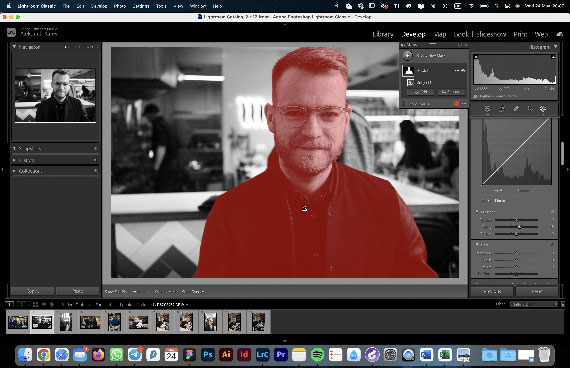
Avoiding Over-Sharpening Artifacts
While sharpening can enhance your images, over-sharpening can create artifacts and make the image appear unnatural. It’s essential to use this tool judiciously and monitor your image closely as you sharpen.
Conclusion
Achieving perfect focus in photography requires a blend of technical knowledge, practical skills, and artistic vision. From understanding the fundamentals of focus to mastering autofocus and manual focus techniques, every step is an opportunity to improve and refine your craft.
Keep exploring photography tips and various resources to expand your knowledge and skills. Happy shooting!
About the Author:
Aleksandrs Karevs runs a photography blog called OhMyCamera. He is a full-stack digital marketer passionate about digital photography. In his free time, he enjoy taking photos with his everyday companion – Fujifilm X100V.
- - - - - - - - - - - - - - - - - - - - - - - - - - - - - - - - - - - - - - - - - - - - - - - - - - - - - - - - - - - - - - - - - - - - - - - - - -
Did you appreciate this newsletter? Please help us keep it going by Joining Our Patreon Supporters
What are your thoughts on this article? Join the discussion on our Facebook Page
PictureCorrect subscribers can also learn more today with our #1 bestseller: The Photography Tutorial eBook
- - - - - - - - - - - - - - - - - - - - - - - - - - - - - - - - - - - - - - - - - - - - - - - - - - - - - - - - - - - - - - - - - - - - - - - - - -
The post Perfect Focus in Photography: A Comprehensive Guide appeared first on PictureCorrect.
from PictureCorrect https://ift.tt/UG96wtO
via
IFTTT