Do you use a watermark for your photographs? If so, does it look clean and undistracting? Colin Smith from photoshopCAFE demonstrates how he turns his written signature into a watermark for his images:
How to Make a Signature Watermark in Photoshop
- Draw your large signature on a piece of big white paper. Smith used a soft 4B pencil for more texture.
- Take a picture of your signature from directly above it.
- Upload your photo to Photoshop.
- Open the Levels adjustment window and drag the white adjustment bar left to increase the white of the paper. The surrounding details should be erased, including creases, shadows, and smears. Move the black triangle to the right to embolden and thicken your letters. The middle gray slider can be used to clean up any unwanted yellowing by adjusting the black levels. Once it looks the way you want it, click OK on the levels adjustment bar.
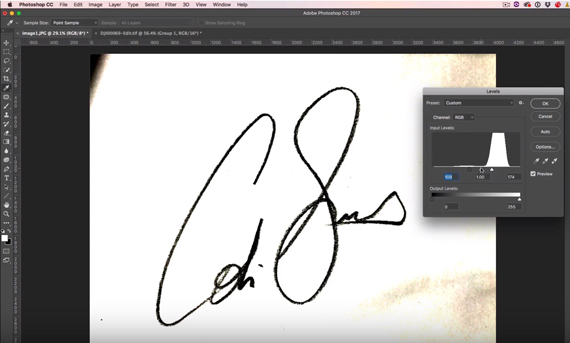
- Use the Lasso tool to make a selection around the entire signature.
- Go to Edit > Define Brush Preset and click OK to save your new brush.
- Click the Brush tool and choose white or black as the foreground color. This depends on what color you want the watermark to be.
- Use the final brush in your list of brushes on the top left of your menu bar. The brush size should indicate how many pixels your saved brush is. Smith’s saved brush is 2589px.
- Adjust the brush size with the left bracket key on your keyboard or by moving the slider left on the brush panel.
- Click to place your watermark.
- To save your new watermark to your Creative Cloud library, go to the Brush panel on the top right and click Brush Presets. Your watermark should be listed at the bottom of the brushes. Now, click and drag it into the Libraries tab.
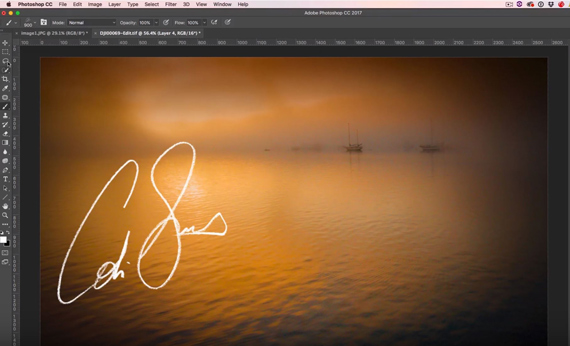
All done! Sounds pretty easy, right? Give this project a try to see how a clean signature watermark looks on your work!
For further tutorials on photo editing: The Ultimate Photography Bundle 2018
Go to full article: How to Create a Signature Watermark in Photoshop
What are your thoughts on this article? Join the discussion on Facebook
PictureCorrect subscribers can also learn more today with our #1 bestseller: The Photography Tutorial eBook
The post How to Create a Signature Watermark in Photoshop appeared first on PictureCorrect.
from PictureCorrect http://ift.tt/2CPJjP3
via IFTTT






0 kommenttia:
Lähetä kommentti